Japanese manufacturer Sony’s Xperia line is going quite good and is being used by a number of people, the Xperia series runs on Android (that is an open source operating system), as the developments are getting fast day by day on Android, getting the latest mods, tweaks and modify your Xperia device makes you even love it more.
Sometimes the users want to flash a new firmware in case of getting their device soft brick, or sometimes just to improve the performance. While the OTA updates take a long time to reach different regions, some of the users also look for a way to flash latest firmware on their devices before it makes a way to their devices through OTA updates. Rooting the phone is another option that allows the tinkering on device, flashing custom roms, kernels and a lot more things are there that can be flashed in an Xperia device, but wondering how? Well, Sony has a Flashtool for its Xperia line up.
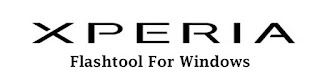
Flashtool is a light software, that allows the flashing through ftf (flashtoolfirmwarefiles). It becomes handy if you are struck somewhere. In today’s tutorial we will be having a look on the detailed guide to use Flashtool.
As this is the main tutorial for Flashtool, we will be having a look on the method to flash firmware in an Xperia device.
Before we begin you need to download and install the following.
- Go ahead and download the Flashtool and install it
- You need to install Sony drivers, get the Sony PC Companion
- Mac users may download Sony Bridge
Understanding & Using the Flashtool:
- After you’ve downloaded and installed the Flashtool, you’ll get a folder named ”Flashtool” in your C: drive, or the drive which you selected while installation.
- Here you can see the folders like Custom, Devices, Firmwares, Drivers.
- The devices folder contains the supported devices, firmwares is the folder where you will place the .ftf file to be flashed in your phone, while the drivers folders has the Flashtool-drivers for all Xperiadevices, you may install drivers through Flashtool in case you face any difficulty at the time of flashing.
- Access the Flashtool-drivers and install Fastboot & Flashmode drivers as well first.
- After the drivers have been installed, you’re good to go with Flashtool now. The first thing you need to do is, you need to download your desired file, that you are going to flash. It may be a firmware, a kernel or a root file, but it should be in .ftf format. Download the file and place it in ‘‘Firmwares” folder that is is in Flashtool folder.
- Run the Flashtool.exe now, access it from the installed programs or from the same folder under drive C:.
- In Flashtool, hit the lightening button on the top left, select whether you want to run Flashmode or Fastboot mode. Flashmode is the one you’ll need most probably while you’re trying to install an ftf file, select it and press Ok.
- Select the firmware or the file that you want to flash here, and make the other selections accordingly, below is an image showing the procedure for a firmware’s ftf file. After you’ve settled it up, hit the Flash button at the bottom now, it will start loading the ftf file and show you logs.
- As soon as the file is loaded, you should see a pop up, prompting you to connect your device to the PC in Flashmode.
- Now, turn off your device, and connect to your PC using the original data cable while keeping the Volume down key pressed. You should see the Green LED on your device. This is for flashmode, in case you want to connect your device in fastboot mode, you need to connect it while keeping theVolume Up key pressed and you should see the Blue LED now. For older Xperia devices, the back key will work for Flashmode while the menu key will work for fastboot mode.
- After you’ve connected your device successfully, the Flashing will start, wait and sit back while the flashing gets completed. You should see the logs now, as soon as it is done the ”flashing done” will appear at the bottom.
That’s All! We hope that the tutorial was easy for you to understand. Any difficulties or queries you got? Feel free to leave us a comment, We will try our best to help you out.


